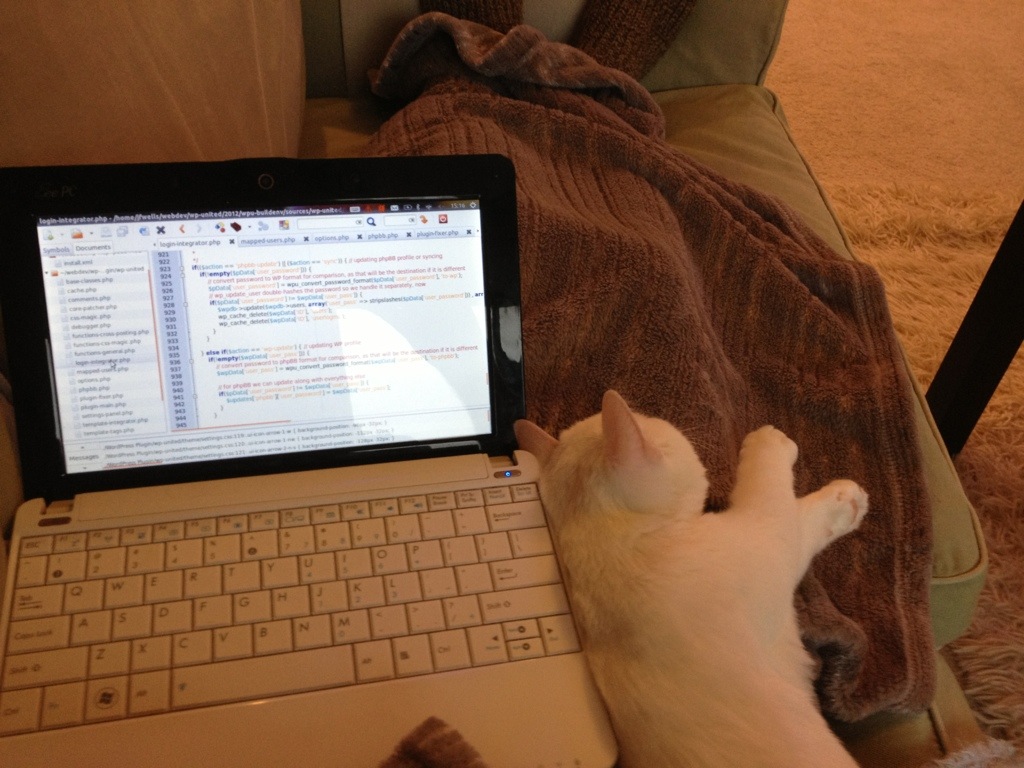If you keep getting this spamming your PHP error log, it is likely because PHP xcache was installed previously and then uninstalled, but its configuration files were not cleared out. This could have happened at an upgrade or when you chose a different cache system.
You can check if you have xcache installed by doing sudo dpkg -s php5-xcache | grep Status. If the status shows as "deinstalled" but with config files left, you can simply purge it with sudo apt-get remove --purge php5-xcache .
Then restart Apache: sudo service apache2 restart. Your error log should now be spam free.